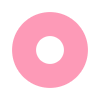A Step-by-Step Guide to Cleaning Your Laptop
A Step-by-Step Guide to Cleaning Your Laptop
Introduction
Cleaning your laptop is an essential task that should be done regularly to maintain its performance and longevity. Dust, dirt, and grime can accumulate on the surface and inside the laptop, affecting its functionality and causing potential damage. In this blog post, we will provide you with a step-by-step guide on how to clean a laptop effectively and safely.
Gather the necessary tools
Before you begin cleaning your laptop, it’s important to gather the necessary tools. Here are the items you’ll need:
1. Microfiber cloth: This soft cloth is perfect for wiping away dust and smudges without scratching the laptop’s surface.
2. Isopropyl alcohol: This solution helps to remove stubborn stains and disinfect the laptop.
3. Cotton swabs: These are useful for reaching tight spots and cleaning hard-to-reach areas.
4. Compressed air can: This canister of compressed air is ideal for removing dust from the keyboard and other crevices.
5. Soft-bristled brush: A brush with soft bristles can be used to gently remove dust and debris from the laptop’s vents and ports.
Preparing the laptop for cleaning
Before you start cleaning, make sure to turn off your laptop and unplug it from the power source. This will prevent any potential damage and ensure your safety throughout the cleaning process.
Cleaning the exterior
1. Start by taking the microfiber cloth and gently wiping the laptop’s exterior. Pay attention to areas that accumulate fingerprints and smudges, such as the keyboard, touchpad, and screen.
2. If there are stubborn stains or marks on the laptop’s surface, dampen the microfiber cloth with a small amount of isopropyl alcohol and gently wipe the affected area. Be careful not to use excessive liquid, as it can seep into the laptop and cause damage.
3. Use the cotton swabs dipped in isopropyl alcohol to clean the crevices between the keys on the keyboard. This will help remove any dirt or grime that may have accumulated.
4. To clean the screen, use a clean part of the microfiber cloth and gently wipe it in a circular motion. Avoid using any harsh cleaning agents or abrasive materials, as they can scratch the screen.
Cleaning the interior
1. To clean the keyboard, turn the laptop upside down and gently tap it to dislodge any loose debris. Then, use the compressed air can to blow away any remaining dust or crumbs from between the keys. Be sure to hold the can upright and use short bursts of air to prevent any liquid from escaping.
2. Use the soft-bristled brush to clean the laptop’s vents and ports. Gently brush away any dust or debris that may have accumulated, being careful not to apply too much pressure.
3. If you want to clean the laptop’s fan, you may need to open the laptop’s casing. However, this task requires technical expertise and should only be done by professionals or experienced individuals. If you’re unsure, it’s best to consult a technician.
Final steps
Once you have finished cleaning the laptop’s exterior and interior, allow it to dry completely before turning it back on and plugging it in. This will prevent any potential damage from moisture.
Conclusion
Regularly cleaning your laptop is crucial for its performance and longevity. By following the step-by-step guide provided in this blog post, you can ensure that your laptop remains free from dust, dirt, and grime. Remember to be gentle and cautious throughout the cleaning process to avoid any accidental damage.